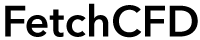How to Whitelist FetchCFD Emails
We would like to keep you updated on what happens on FetchCFD. To make sure that you keep receiving updates you should add FetchCFD to your address book or safe senders list.
Choose your email client below for step-by-step instructions.
• Google Mail
• Outlook 2003 & Outlook 2007
• Outlook 2010
• Yahoo Mail
• Mozilla Thunderbird
• Hotmail
1. Click Contacts along the left side of any page.
2. Click the New Contact button in the top-left corner of the Contact Manager.
3. Enter your contact's information in the appropriate fields. Any information you add will save automatically.
1. Right-click on the FetchCFD message you received.
2. From the drop-down list, select Junk email.
3. Select Add Sender to Safe Senders List.
4. Click OK.
1. Select the Home tab.
2. In the Delete group, click the Junk button.
3. From the drop-down list, select Junk email Options.
4. Select the Safe Senders tab.
5. Click the Add button.
6. Enter notification@fetchcfd.com
7. Click OK.
8. If not already checked, place a check in the "Also trust email from my Contacts check box".
9. Click OK.
When you received an email from FetchCFD, add our email address to your Contacts folder by clicking the link labled 'Add to Contacts' just to the right of the 'from' line in the header of the email.
Add our address to your Personal Address Book
1. Click the Address Book button.
2. Make sure the Personal Address Book is highlighted.
3. Click the New Card button. This will launch a New Card window that has 3 tabs: Contact, Address & Other.
4. Under the Contact tab, copy and paste our “From” address, notification@fetchcfd.com into the Email dialog box.
5. Click OK.
White list your Personal Address Book
1. From the main drop down menu, select "Tools > Junk Mail Controls" This will launch the Junk Mail Controls window that has two tabs: Settings and Adaptive Filter
2. Under the Settings tab, update the "White Lists" module by selecting Personal Address Book from the pull down menu and then check mark the box next to "Do not mark messages as junk mail".
3. Click OK.
1. In your Hotmail account, click the 'Options' tab.
2. Select 'Safe List'. (found under the heading 'Mail Handling')
3. In the space provided, enter notification@fetchcfd.com
4. Click 'Add'
5. Confirm by clicking 'OK'
Email Clients
• Google Mail
• Outlook 2003 & Outlook 2007
• Outlook 2010
• Yahoo Mail
• Mozilla Thunderbird
• Hotmail
Google Mail
1. Click Contacts along the left side of any page.
2. Click the New Contact button in the top-left corner of the Contact Manager.
3. Enter your contact's information in the appropriate fields. Any information you add will save automatically.
Outlook 2003 & Outlook 2007
1. Right-click on the FetchCFD message you received.
2. From the drop-down list, select Junk email.
3. Select Add Sender to Safe Senders List.
4. Click OK.
Outlook 2010
1. Select the Home tab.
2. In the Delete group, click the Junk button.
3. From the drop-down list, select Junk email Options.
4. Select the Safe Senders tab.
5. Click the Add button.
6. Enter notification@fetchcfd.com
7. Click OK.
8. If not already checked, place a check in the "Also trust email from my Contacts check box".
9. Click OK.
Yahoo Mail
When you received an email from FetchCFD, add our email address to your Contacts folder by clicking the link labled 'Add to Contacts' just to the right of the 'from' line in the header of the email.
Mozilla Thunderbird
Add our address to your Personal Address Book
1. Click the Address Book button.
2. Make sure the Personal Address Book is highlighted.
3. Click the New Card button. This will launch a New Card window that has 3 tabs: Contact, Address & Other.
4. Under the Contact tab, copy and paste our “From” address, notification@fetchcfd.com into the Email dialog box.
5. Click OK.
White list your Personal Address Book
1. From the main drop down menu, select "Tools > Junk Mail Controls" This will launch the Junk Mail Controls window that has two tabs: Settings and Adaptive Filter
2. Under the Settings tab, update the "White Lists" module by selecting Personal Address Book from the pull down menu and then check mark the box next to "Do not mark messages as junk mail".
3. Click OK.
Hotmail
1. In your Hotmail account, click the 'Options' tab.
2. Select 'Safe List'. (found under the heading 'Mail Handling')
3. In the space provided, enter notification@fetchcfd.com
4. Click 'Add'
5. Confirm by clicking 'OK'